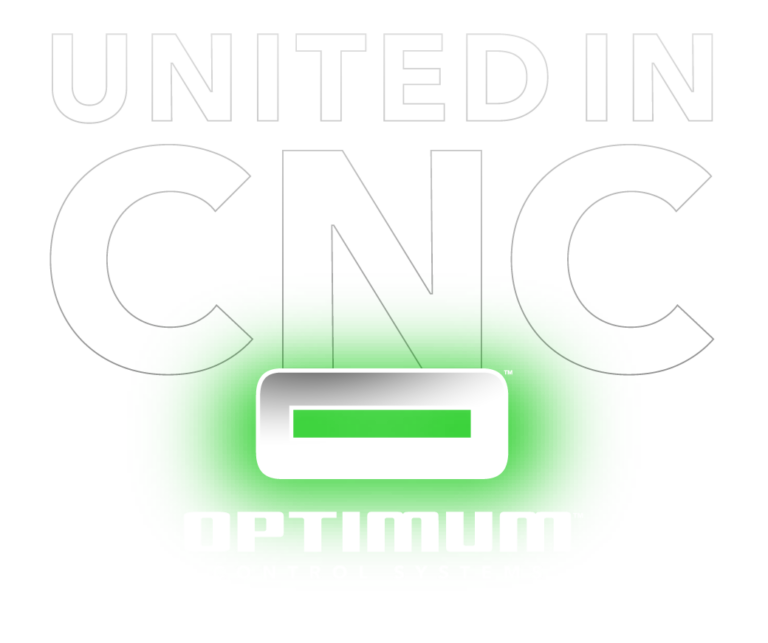
THE NEXT TIER OF CNC CONTROL SYSTEMS IS COMING SOON.
CNC PLASMA | CNC ROUTER | LASER
Optimum™ Control Systems. All Rights Reserved. The green glowing “O”, windmill pattern and “UNITED IN CNC” are all associated trademarks, trade dress and copyrights that belong to Optimum™ Control Systems. Made in the USA. 🇺🇸